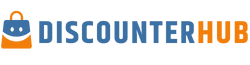How to keep your technology clean while traveling for business or pleasure.
Most people feel more secure by taking their laptops with them on their flight in the main cabin, rather than checking it with the rest of their luggage. Most are afraid of the possible damages that could occur to their electronics once it’s out of their hands. The TSA (Transportation Security Administration) has implemented rules and regulations for personal electronic devices. You can find items the TSA allows by checking the official TSA website: TSA What Can I Bring.
Obviously, personal electronic devices including cell phones and laptops are on the safe list of carry-on items and you can protect your laptop from daily wear and tear with vintage leather laptop bag.
Going Through Security
To save time when you’re going through the security checkpoint at an airport, be sure to remove your laptop from its case and put it in a bin by itself. Although some laptop bags are now being allowed at airports, if yours isn’t specifically designed for airport security checkpoints you’ll want to take it out of your bag. If you are using a checkpoint-friendly laptop bag, the process of going through airport security becomes quicker and more efficient.
After this, the next thing you need to do is remember to pick up your laptop since according to this post and the many uses to the cloud now a days you can access to almost everything remotely. Surprisingly enough, forgetting to retrieve your laptop is a very common occurrence at airports. The best way to make sure it doesn’t happen is to attach a label to your laptop with your name and phone number on it if you aren’t already using a checkpoint-friendly laptop case.
Airport security is actually allowed to confiscate your laptop at any time. If they do ask you for your laptop, then all you can do is politely hand it over to them with no arguments. Thankfully, in most countries there is no need to worry about airport security when carrying-on your laptop and you should have no problem going through security with your laptop as long as you don’t forget it on your way to the terminal!
Cleaning Your Laptop or Smartphone
With the onset of COVID-19, many travelers are left wondering how to properly clean and disinfect their personal electronics including laptops and smartphones. It’s no wonder, as these items can carry more germs and bacteria than a public restroom. According to a Time Magazine report, your cell phone is 10 times dirtier than a toilet seat! The Center for Disease Control and Prevention recommends disinfecting high touch surfaces as often as possible.
First and foremost, consult your laptop or smartphone manufacturer for the best way to clean your device. Go online or check your device’s manual for the best cleaning option. Every device is different while some have screens made of glass, others do not. It’s very important to note that cleaning a glass surface may be different than cleaning other surfaces. Many Apple computers and phones may have a glass screen while Android devices and PC screens may not be made of glass.
Most Apple devices including MacBooks and Apple monitors have glass screens that can be wiped down with a disinfecting wipe. Do not use your Apple device immediately after you use the disinfecting wipe as most require a minimum of 4 minutes to disinfect and sanitize the surface. Allow the wipe to remain on the hard surface and air dry completely. Again it’s best to refer to the device’s manual as the Apple Pro Display XDR may have it’s own specific cleaning instructions different from other Apple products.
According to Good Housekeeping, here are 4 simple steps to clean your device’s glass surface.
1. Be sure to unplug your laptop from its power source, and turn it off if possible (do the same for monitors).
2. First, use a clean microfiber cloth to wipe down your screen; remove dust, scuffs, and any other surface-level fingerprints if possible.
3. Then, wring out a Lysol disinfecting wipe to ensure it’s not oversaturated. You can gently wipe down your laptop’s screen once, taking care to not touch any openings (including ports or speakers).
4. Let your screen air dry. If streaks have developed afterward, Forte says you should wipe it down once more with a clean microfiber cloth, as this extra friction can help remove more germs as well as smooth out any streaks. If you don’t have a clean microfiber cloth, you can submerge one in boiling water to eliminate any germs (letting it air dry), Forte says, or simply put it through a wash cycle using a laundry sanitizer (such as Lysol’s version).
LCD screens may not be made of glass and may have their own unique cleaning techniques. DO NOT use disinfecting wipes on regular LCD screens typically found on PC laptops and some monitors. Disinfecting wipes can leave a glare causing film on these types of screens. It’s also never recommended to use soap and water on PC screens.
The best way to clean your PC’s screen is with a dry microfiber cloth. As these microfiber cloths don’t necessarily disinfect or sanitize the surface, they also won’t permanently damage your screen. Microfiber cloths will do a better job than soap would as they are made of specialized materials to capture and remove things like germs, dirt, and smudges. Some soap ingredients may leave a film on your PC’s screen causing unwanted glare or worse yet they may actually damage the screen. Then I also dropped my laptop recently but I had a really good laptop case, so it survived completely so if you have invested in a top laptop then definitely invest in a top laptop case!
Cleaning Your Keyboard
When cleaning your keyboard, never use a cloth or agent with harsh abrasives or solvents. Instead, you can use a can of compressed air and rubbing alcohol with a cotton swab. The CDC recommends using an alcohol-based solution of at least 70% to disinfect. Hold the keyboard at a 45-degree angle and use the compressed air to blow out any loose particles that may be trapped around the keys. You can then use a cotton swab with small amounts of rubbing alcohol to gently wipe over and around the keys.
Cleaning Dos and Don’ts To Remember
⦁ Never use cleaning chemicals or wipes with harsh abrasives or solvents.
⦁ Typical glass cleaners are not recommended.
⦁ Glass and LCD screens have different cleaning methods.
⦁ Use only a dry soft microfiber cloth on non-glass screens like PC laptops.
⦁ Always consult your manufacturer’s manual first.
As more and more states begin to lift restrictions on daily life, business travel will soon begin to see an increase. Workers will be moving through airports again with their personal electronics like laptops, iPads, and smartphones. Users will want to clean their device screens and it’s a fairly easy step-by-step process using some simple household items. Don’t forget to check to see if your screen is made of glass or other types of material as each has its own method for cleaning. Most important, always refer to your device’s manufacturer cleaning recommendations.
Laptops and device rentals with Rentacomputer’s Randy Moore Get A Rental Quote
Are you trying to avoid traveling with your technology? Many companies use technology rentals in order to avoid traveling with their business laptops, computers, and other devices. You’ll have peace in mind in knowing Randy Moore has provided thousands of different companies with technology rentals and advice throughout his time with us. If you’re interested in renting technology for your business and employees, Rentacomputer.com and our Tech Travel Agents® are happy to help!
Rentacomputer.com has a large stock of equipment that is ready to deliver that includes monitors, laptops, MacBooks, desktop computers, Mac Pros, servers, tablets, smartphones, WiFi hotspots, teleconferencing equipment, and more. Not only can we deliver your rentals, but we also offer custom configuration and setup so you know everything is in working order.
Furthermore, Randy can answer any questions you have about office equipment rentals–in any capacity, for any type of delivery. Contact Randy today at 1-800-736-8772 ext. 225 or fill out a fast, easy online quote form. You can also connect with Randy on LinkedIn!
Subscribe to our blog today to stay up-to-date with Rentacomputer.com and follow us on social media. Join the discussion by commenting below.
*We are a Business to Business (B2B) rental firm. All rental orders must be placed by an authorized representative of a qualified business. First-time business customers are screened for compliance to ensure the order is legitimate and authorized. In short, you must be a business that has been established for a minimum of 2 years with an email address connected to a corotate domain and a ship to address that also meets our requirements. To see the full requirements, visit our Requirements to Rent page.
(function(d, s, id) {
var js, fjs = d.getElementsByTagName(s)[0];
if (d.getElementById(id)) return;
js = d.createElement(s);
js.id = id;
js.src = “//connect.facebook.net/en_US/sdk.js#xfbml=1&version=v2.5”;
fjs.parentNode.insertBefore(js, fjs);
}(document, ‘script’, ‘facebook-jssdk’));
creditSource link